Table of Contents
- How To Use Online Notepad Platform - A Smarter Way to Work!
- Why Use an Online Notepad?
- – Instant Accessibility
- – No Installation Required
- – Auto-Saving
- – Efficient Workflow
- Step-by-Step Guide: How to Use an Online Notepad
- 1. Access the Online Notepad Platform
- 2. Start Writing Your Notes
- 3. Use Keyboard Shortcuts for Efficiency
- 4. Format Your Text (If Needed)
- 5. Enable Dark Mode for Comfort
- 6. Auto-Save and Download Your Notes
- 7. Use the Notepad Across Devices
- Tips for Using an Online Notepad Efficiently
- Conclusion
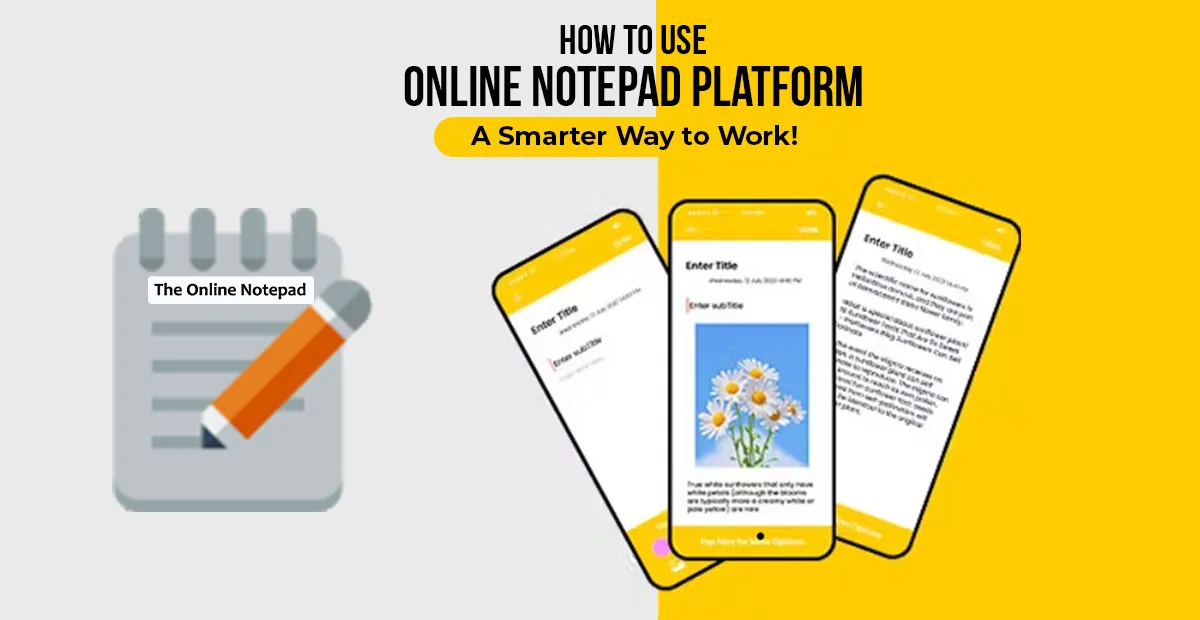
How To Use Online Notepad Platform - A Smarter Way to Work!
Efficiency and convenience are key when it comes to getting work done. Whether you’re a student, a professional, or someone who enjoys jotting down quick notes, using an online notepad can drastically improve your productivity. But if you’re new to using online tools or have yet to explore these platforms’ advantages, you might be wondering: how to use online notepad? In this blog, we’ll guide you through how to use an online notepad effectively, so you can start taking notes smarter, faster, and more easily. Let’s dive in!
Why Use an Online Notepad?
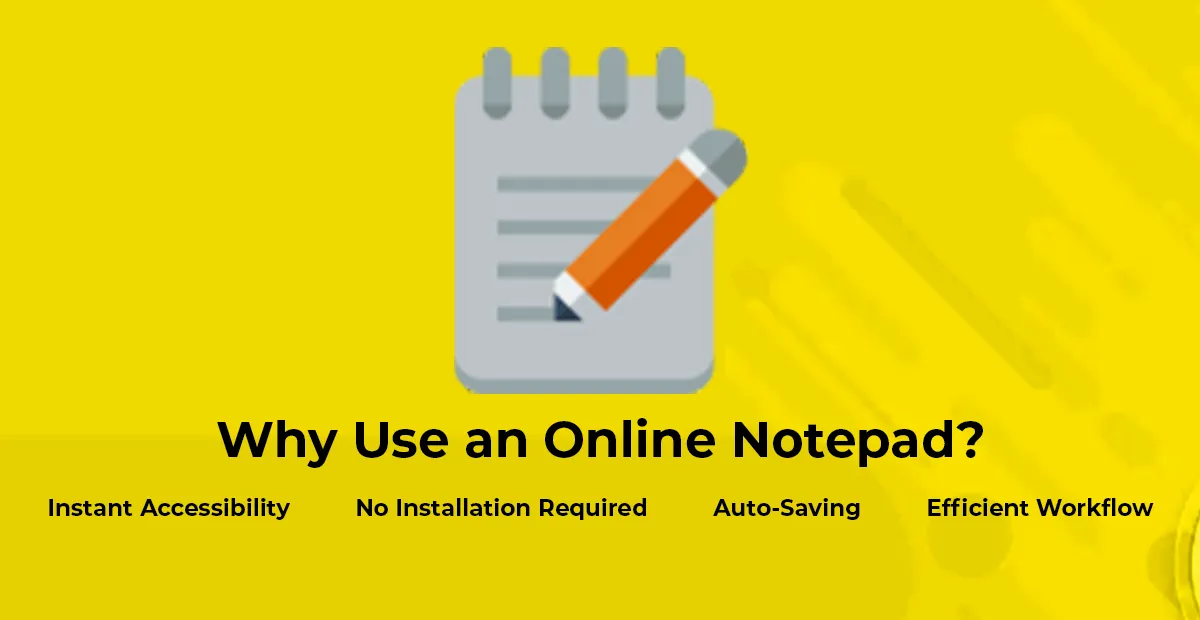 Before jumping into the “how-to,” it’s important to understand the advantages of using an online notepad platform. Compared to traditional note-taking apps or physical notebooks, an online notepad provides:
Before jumping into the “how-to,” it’s important to understand the advantages of using an online notepad platform. Compared to traditional note-taking apps or physical notebooks, an online notepad provides:
– Instant Accessibility
You can access your notes from any device—be it your phone, laptop, or tablet.
– No Installation Required
Online notepads work straight from your web browser. No downloads, no installations.
– Auto-Saving
Many online notepads automatically save your work, ensuring you never lose important notes.
– Efficient Workflow
Tools like keyboard shortcuts, formatting options, and dark mode make it easier to work efficiently. Now that you know why it’s useful, let’s explore how to use an online notepad.
Step-by-Step Guide: How to Use an Online Notepad
1. Access the Online Notepad Platform
The first step is simple: open your web browser and visit an online notepad website. You can try platforms like the online notepad, which is free and user-friendly. Once you’re on the website, you’ll see a clean interface designed for quick note-taking. There’s no need to sign up or create an account—you can start typing immediately!
2. Start Writing Your Notes
Begin by typing in the large text area provided. You can use the online notepad to:
- Jot down quick notes like to-do lists, reminders, or ideas.
- Draft longer documents like essays, articles, or reports.
- Create organized outlines for projects or tasks. The best part about using an online notepad is the simplicity of the platform. There’s no learning curve—just type away!
3. Use Keyboard Shortcuts for Efficiency
If you want to increase your productivity, familiarize yourself with the keyboard shortcuts offered by most online notepads. These shortcuts allow you to perform common actions quickly without interrupting your writing flow. Here are some useful keyboard shortcuts you can try: Ctrl + C: Copy selected text. Ctrl + V: Paste text. Ctrl + Z: Undo the last action. Ctrl + S: Save your work (if applicable). Keyboard shortcuts help you manage your notes faster, allowing you to focus more on your content than on formatting.
4. Format Your Text (If Needed)
While some online notepads stick to basic text formatting, others, like the online notepad, provide simple formatting options that allow you to organize your notes. You can:
- Create bullet points for easy-to-read lists.
- Use numbered lists for sequential tasks or ideas.
- Bold or underline important sections to highlight key information. These formatting options are especially useful if you’re working on something that requires clear structure, like meeting minutes, study notes, or project outlines.
5. Enable Dark Mode for Comfort
If you’re someone who works late into the night or prefers a darker interface to reduce eye strain, many online notepads offer a dark mode feature. Activating dark mode can: Reduce glare from your screen, making it easier to work for longer periods. Lower eye strain during nighttime or in dim environments. To enable dark mode, simply click the settings or menu icon on the website and select the option. This small change can make a big difference in your comfort while working.
6. Auto-Save and Download Your Notes
One of the most convenient features of online notepads is auto-save. Most platforms automatically save your progress, meaning you won’t lose your work if your browser crashes or you accidentally close the window. In addition to auto-saving, some online notepads also offer the option to download your notes. You can save them as a text file on your device for future reference. This is helpful if you need to keep backups or access your notes offline. To download your notes:
- Look for a download button or option on the notepad interface.
- Select your preferred file format (usually .txt or .doc).
- Save the file to your device for future access.
7. Use the Notepad Across Devices
One of the key benefits of an online notepad is its cross-device compatibility. Whether you’re on your phone at a café or on your desktop in the office, you can access your notes from any device with an internet connection. Here’s how you can use this feature effectively:
- Start a note on your phone when you’re on the go.
- Continue editing on your computer when you’re at your desk. This seamless transition between devices makes the online notepad an excellent tool for those who work from multiple locations or are on the move.
Tips for Using an Online Notepad Efficiently
To make the most out of your online notepad, here are a few tips to boost your productivity:
- Keep your Notes Organized: Use headings, bullet points, and numbered lists to keep your notes structured and easy to follow.
- Take advantage of Auto-Save: Don’t stress about hitting “save” constantly. Trust the platform’s auto-save feature, but always make backups if needed.
- Minimize Distractions: Stick to the clean, distraction-free interface that online notepads offer. This allows you to focus on writing without unnecessary clutter.
Conclusion
Using an online notepad is a smarter way to work—whether you’re writing quick notes, outlining a project, or drafting longer documents. The simplicity, accessibility, and helpful features make it an essential tool for anyone looking to improve their productivity. Platforms like the online notepad make it easier than ever to access your notes from anywhere, auto-save your work, and switch between devices seamlessly. Now that you know how to use an online notepad, it’s time to put it to the test. Start by opening theonlinenotepad.com and experience the smarter way to work today!
